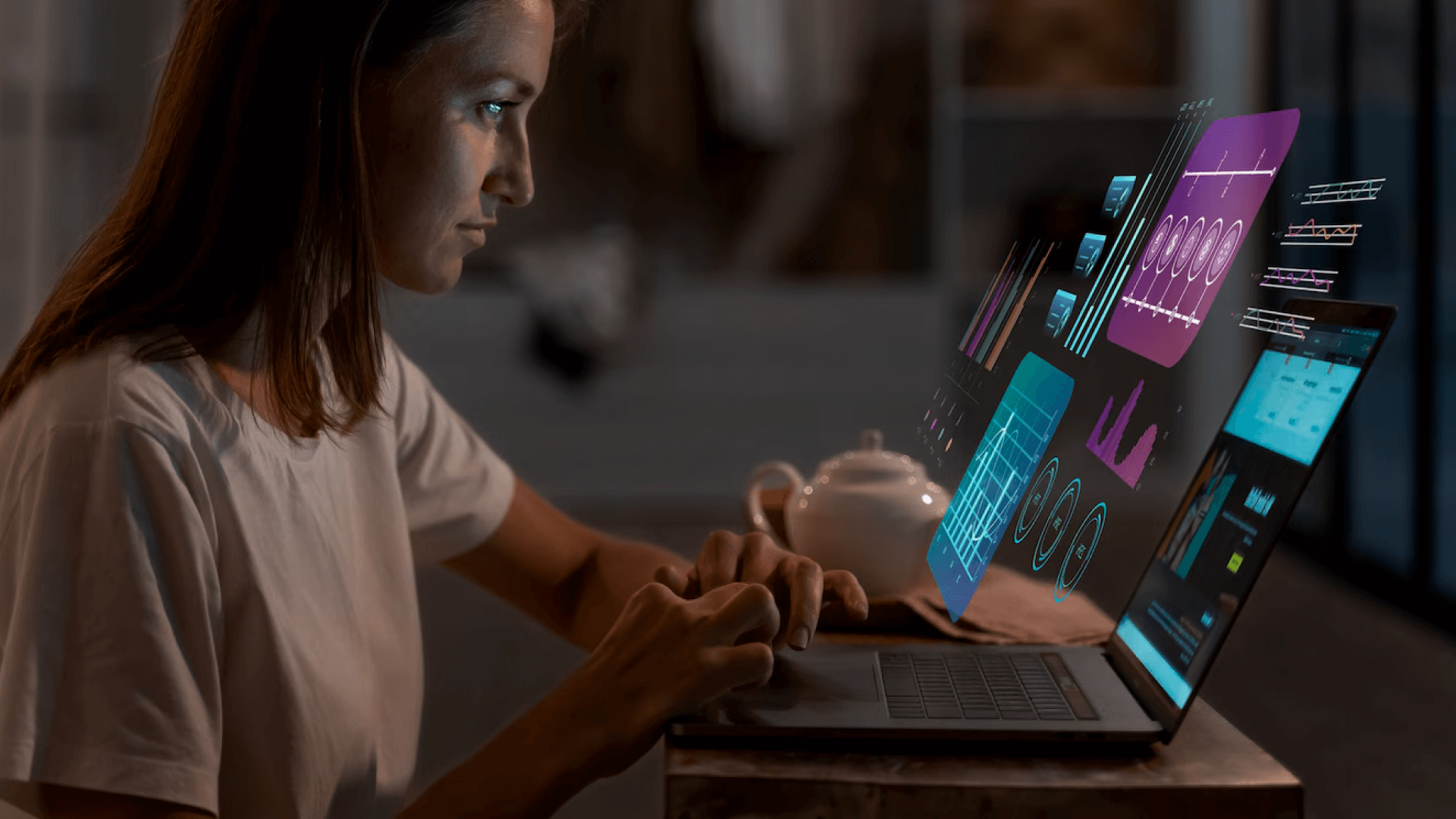Supplying personalized & customized IT Solutions with the industry’s best experts for fast, responsive results.

A True Partner
Who is KMicro?
KMicro is a multi-discipline Microsoft professional services and security partner, paving the way for the future through a consultative approach.
Get in Touch10
Average Years of Experience
200
Happy Clients
5
Offices around the globe

Frequently Asked
Questions 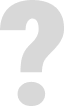
KMicro offers comprehensive services for Microsoft Dynamics 365, including modules such as Business Central, Sales, Marketing, Field Service, Project Operations, Supply Chain Management, Finance, and Commerce. They provide implementation, customization, and support to help businesses streamline operations and enhance productivity.
Learn MoreKMicro delivers robust cybersecurity solutions, including Managed Detection and Response, Data Protection, Governance, Risk and Compliance services, and virtual Chief Information Security Officer (vCISO) offerings. Their Security Operations Center operates 24/7 to monitor and protect client infrastructures.
Learn MoreKMicro offers a full spectrum of managed IT services, including Help Desk support, Virtualization, Server Monitoring and Management, SQL Monitoring and Management, Backup and Recovery, Endpoint Security, and virtual Chief Information Officer (vCIO) services. Their team ensures that client infrastructures run smoothly with enterprise-grade support and clear technology recommendations.
Learn MoreKMicro's experts help businesses maximize their Microsoft 365 cloud investment by assisting with migrations, driving adoption, enhancing collaboration, and building powerful automation. They provide structured governance and support for tools like Exchange Online, OneDrive for Business, SharePoint Online, Teams, and the Power Platform.
Learn MoreKMicro's Managed Extended Detection and Response (MXDR) service, known as Sentinel360, offers proactive threat hunting, monitoring, and response capabilities. It integrates seamlessly with the Microsoft Security platform to provide exceptional protection for clients.
Learn MoreOur Clients & Partners