Microsoft Dynamics 365 Business Central: Why and How to Use G/L Budgets
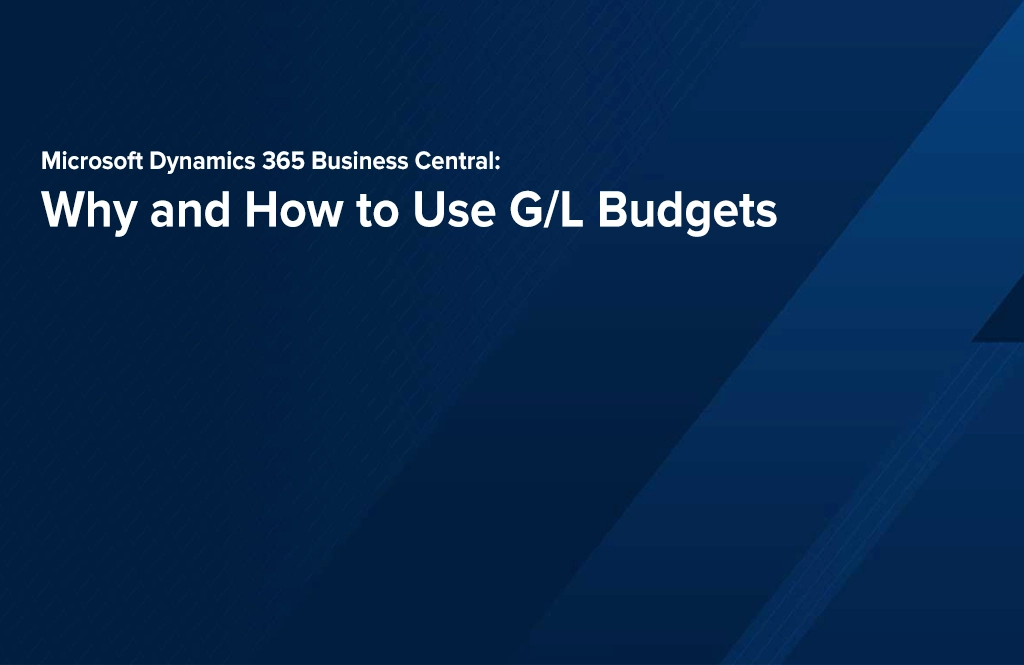
This post is about G/L (General Ledger) Budgets in Microsoft Dynamics 365 Business Central (D365BC). In particular, the post explores why G/L Budgets are useful and how exactly they can be set, used, updated and otherwise maintained.
First of all, it is worth mentioning that there are different Budgets in D365BC. For example, it is possible to create Budgets for Jobs (projects), Cost Budgets, etc. This post focuses on G/L Budgets as, perhaps, the most frequently used type of Budgets in the system. Such Budgets can be used, for example, to plan various expenses, revenue, etc. G/L Budgets can be created by department (e.g. expenses by department by month), product line and so on based on the Dimensions set up in the Company. Budgets can be set up for different legal entities (Companies). The budgeting periods can be months, quarters, years, etc. Moreover, it is possible to create multiple G/L Budgets within the same Company for the same period of time. This, for instance can be useful if multiple people work on G/L Budgets based on different departments, if multiple versions of the Budget need to be created (e.g. to be presented to the team) and in many other scenarios.
In order to be able to create and use G/L Budgets in D365BC, the following areas of the system must be already set up:
- the Chart of Account (COA) – the G/L Accounts that are going to be used in the budgeting process;
- the Dimensions that the G/L Budget is going to rely on.
In order to create a G/L Budget, search for the corresponding option in the system Search Box. Once on this Page, choose “+ New” and fill out the “Name” and “Description” Fields and the Dimensions that are going to be used in this Budget:

To get down to the Budget details, select the “Process” choice in the Ribbon and press the “Edit Budget” button. The next step is to attend to the “General” and “Filters” FastTabs as explained on the screenshot below:
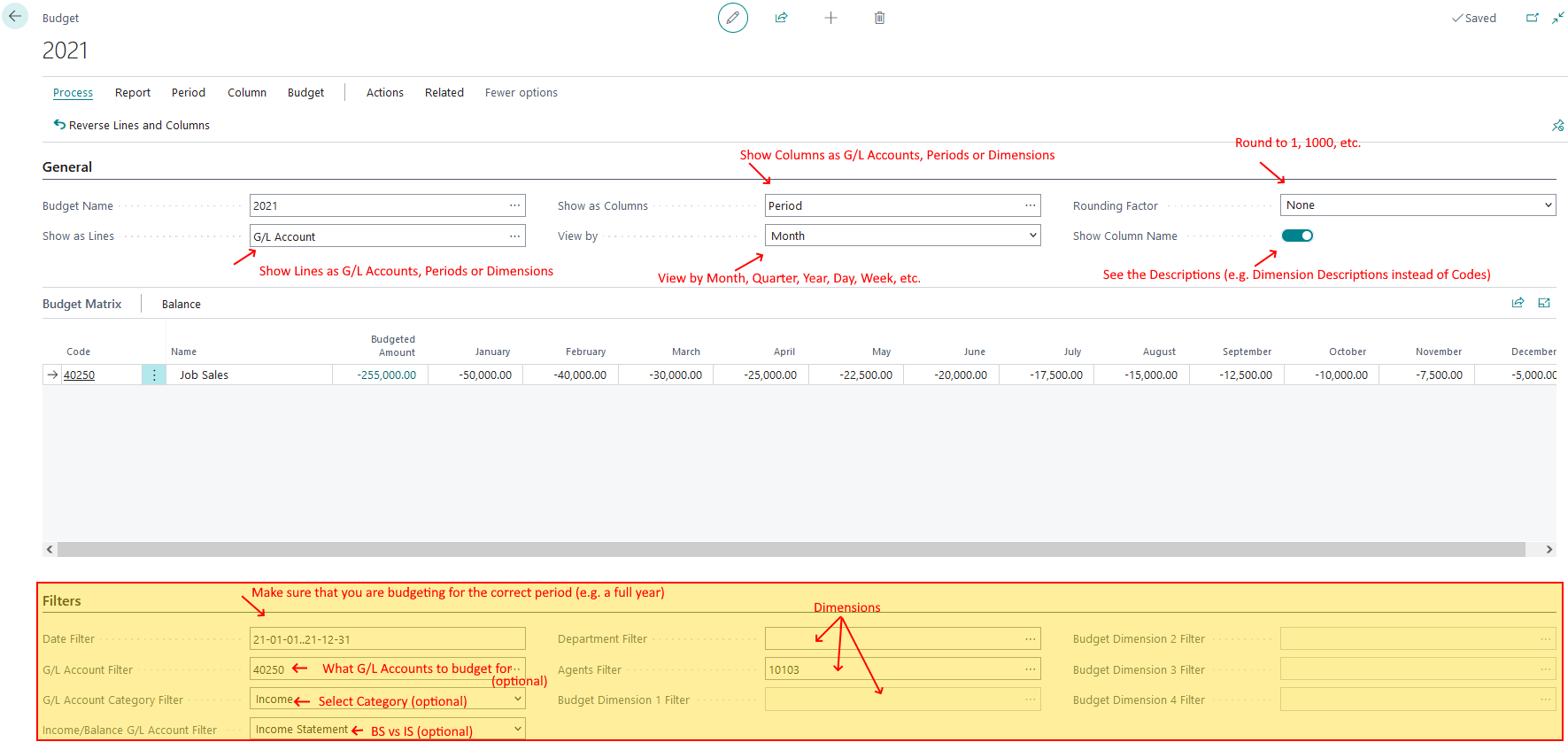
In order to Export a G/L Budget to Excel or to import it from Excel, users need to select the “Budget” choice in the Ribbon and press the “Export to Excel” or “Import from Excel” buttons correspondingly. This feature can streamline the process of creating a G/L Budget as users can rely on Excel for formulas, text editing, etc.
- TIP: It is usually a good idea to, at least, start setting up a G/L Budget in the system and only then to export it to Excel for further work. This is going to show how exactly the system structures the data in Excel so that Users can continue following that structure to successfully import it back to the system.
Once a G/L Budget has been created, it can be used for reporting to compare the Budget to the actuals. It is important to note that G/L Budgets can be created at any point of time (e.g. before any actuals are available, while they are being recorded in the system or after they have already been generated) and still be used as intended and without any issues in D365BC. In order to start using a G/L Budget in a report, navigate to the “Account Schedules” Page, select the desired Account Schedule, and press the “Overview” button in the Ribbon. Once on the “Overview” Page, the G/L Budget can be selected on the “Dimension Filter” FastTab as shown on the screenshot below.
- TIP: It necessary to ensure that the Account Schedule Report Columns (and Lines) are set up to show the Budget, the actual, the variance and other amounts appropriately.
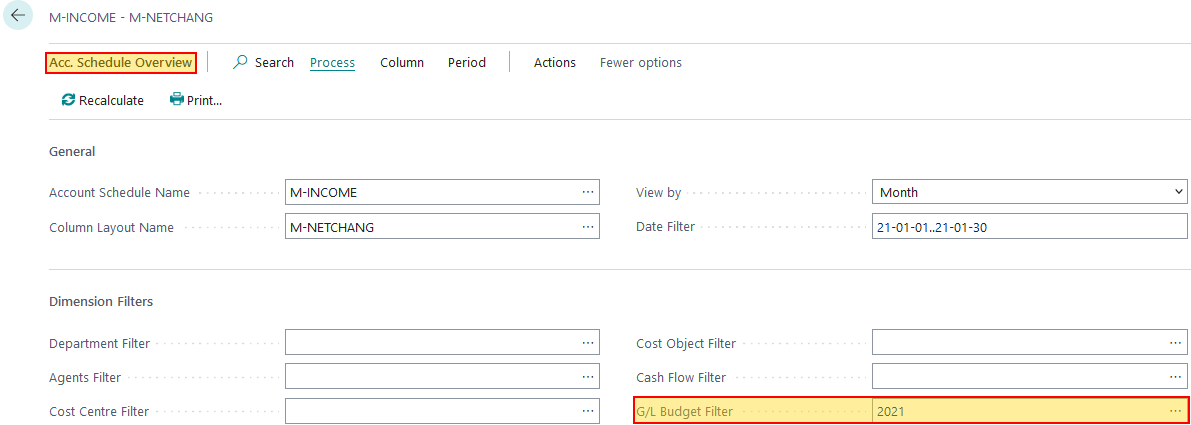
Here's a video tutorial of the above:
This article and the related video have explored why G/L Budgets are useful and how to use them in D365BC.
At KMicro, we help companies make informed, efficient, and effective decisions related to information technology, such as enterprise resource planning (ERP) software, to attain desired business objectives. Our consultants analyze business processes to refine, optimize and automate them. We empower organizations and their hard-working teams to save time and money while increasing their positive impact on the world, whatever industry they are in. If you would like to discuss how technology can help attain your business objectives, contact us.

