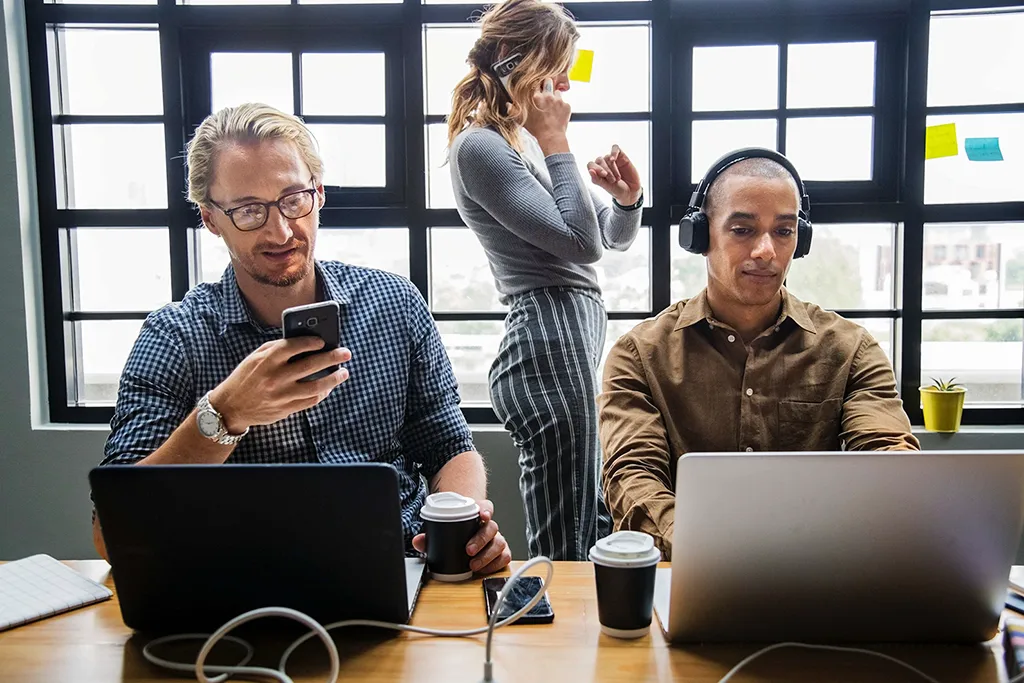Every modern business depends on technology to maintain a productive work environment – and technology requires expert IT staff to maintain, manage, deploy and secure.
Choosing whether to outsource your IT department or keep it in-house is not an easy decision. You have to consider cost, convenience, reliability and more. So which option is right for your business?
In this blog, we’ll discuss the pros and cons of keeping your IT department in-house vs. outsourcing it to a managed IT services company.
Benefits of In-House IT
Hiring a dedicated team or staff member who knows the ins and outs of your IT infrastructure has a few advantages.
1. They know your business inside and out. In-house IT staff understand how your team members use their computers and know your infrastructure in and out. They’re invested in your company’s success and have relationships with your employees, so they’ll be driven to create solutions that work for everyone.
2. They can respond quickly. When a disaster or problem strikes, time is of the essence. An in-house IT team can respond immediately when technical issues arise. With a simple tap on the shoulder or call to an extension, a staff member can start working on the issue quickly. Quick response times can reduce downtime and remediate potential damage before they cause more damage.
3. You have more control. You have more control over response times and the quality of work when IT is under your management. You can ensure your team is trained on the exact IT solutions you need and keep costs under control with a budget for that department.
While an in-house team might work slower than an outsourced IT company, that team can also come up with comprehensive solutions and the documentation that will go along with them, while an outsourced IT company might charge extra for additional projects.
Disadvantages of In-House IT
While keeping IT staff in-house has obvious benefits, you have some significant downsides to keep in mind.
1. It’s expensive. When you hire an IT staff member, you have to consider the cost of their payroll, benefits and onboarding. You also need to factor in the costs of continuous training and certification to keep your team current on the latest technologies.
According to PayScale, the average salary alone for an IT manager is more than $85,000 per year. IT professionals have very competitive wages because of their in-demand skills – so if your salary doesn’t match what they’ve seen online, you’ll have a hard time retaining talent.
2. It’s not always available. You won’t only need IT support during the regular nine-to-five work week. Emergencies can arise on weekends or after hours when your employees might not be available. And you will probably be expected to pay time-and-a-half for work during the holidays.
3. It will fall behind. Support tickets and critical software patches can pile up quickly — especially if your internal department is small or a staff member takes time off. As a result, instead of spending time keeping up with new trends and technologies, your staff is constantly putting out fires and addressing low-level support issues for non-technical staff members.
Benefits of Outsourcing IT
Outsourcing a portion or all of your IT department to an expert managed services company has many benefits.
1. You gain a team of experts. As mentioned above, hiring expert internal staff and keeping up with evolving IT needs is expensive and time consuming. Managed IT services providers offer a team of experts in every area of technology, from cybersecurity to system administration and data management.
Outsourced IT companies also have the equipment and technology partnerships needed to modernize your infrastructure, which keeps you from having to purchase assets that may become outdated in a few years.
2. You can access them 24/7. An in-house team might have faster response times, but that’s usually only the case during a typical workday.
A managed IT company will provide you with 24/7 support and emergency services, so even if you do experience downtime, you can get back online quickly. And you won’t be limited to — or have to pay extra for — nights, weekends and holidays.
3. The quality of service is high. An outsourced technology partner is invested in your business because it wants to keep your business. They typically only have as long as the initial contract to keep you engaged, so they have to continue proving their benefits to your company.
You can also hire an IT company with proven experience in your industry so you don’t have to stress about industry regulations or compliance.
4. They’re typically more cost-effective. While it might seem cheaper to hire one or two staff members on the surface, you still have to consider all of the costs of maintaining employees, such as hiring replacements, raises, benefits, training and sick leave.
An outsourced IT company typically has a fixed monthly cost, and you don’t have to pay extra to maintain training or address a data outage after hours.
5. Your internal resources can grow the business. When you offload the daily burden of technology to another company, your staff can dedicate more time to growing your business and creating innovative solutions.
Disadvantages of Outsourcing IT
Outsourcing IT can save you tons of time, money and stress – but you still need to consider the potential downsides.
1. You have less control. You won’t be able to control your IT functions as well as you could with an in-house team. While you can work closely with your managed IT company to set goals and priorities, you won’t be able to monitor what they’re doing or change direction as easily.
Scheduling frequent meetings with your managed services company will help keep them accountable and help you maintain visibility.
2. You might have difficulty with communication. Because outsourced IT companies operate off-site, you may run into communication challenges.
You won’t see your IT team members in person very often, and you may not receive responses as quickly as you’d like. However, if you prefer a hands-off approach and fully trust your IT company to make the right decisions, communication shouldn’t be a major issue.
Outsource Your IT Services With KMicro
When it comes to managing IT, you need a solution that allows you to focus your energy on reaching your business goals without having to stress about technology.
If you think outsourcing your IT will provide the peace you’re looking for, contact KMicro. Our managed IT services experts are committed to helping your business fully embrace the potential of your technology – without any of the stereotypical downsides of outsourced IT.
Whether your IT guy needs a little extra support or you’re looking for a fully outsourced IT department, we’ve got your back. We offer proven top-notch service, 24/7 support and affordable monthly costs to keep you stress-free and running in top shape.
Ready to learn more? Set up an appointment with one of our IT experts or give us a call now for more information: 949-284-7264.